Users
A small, yet significant, part of Anchor is the ability to allow for multiple users. A user is simply someone who can access the Administration interface, to do all the functions that any other user (including yourself) can do. Essentially, a user is an administrator of the blog, for this purpose, the docs will refer to a user as an admin.
The Users screen
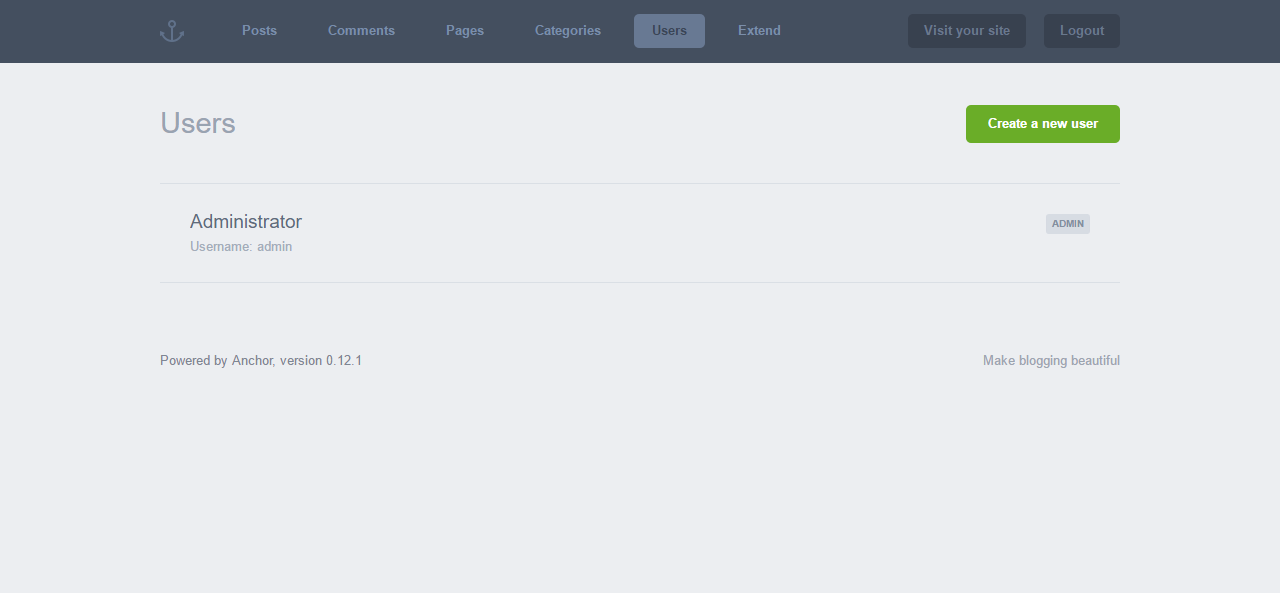 This screen will show you all of the admins currently registered, indeterminate
of whether or not they are active or inactive (more on that later).
This screen will show you all of the admins currently registered, indeterminate
of whether or not they are active or inactive (more on that later).
Creating/editing a user
To create a user, simply click the green “Create a new user” button. Displayed will be a simple form asking for details about the new user.
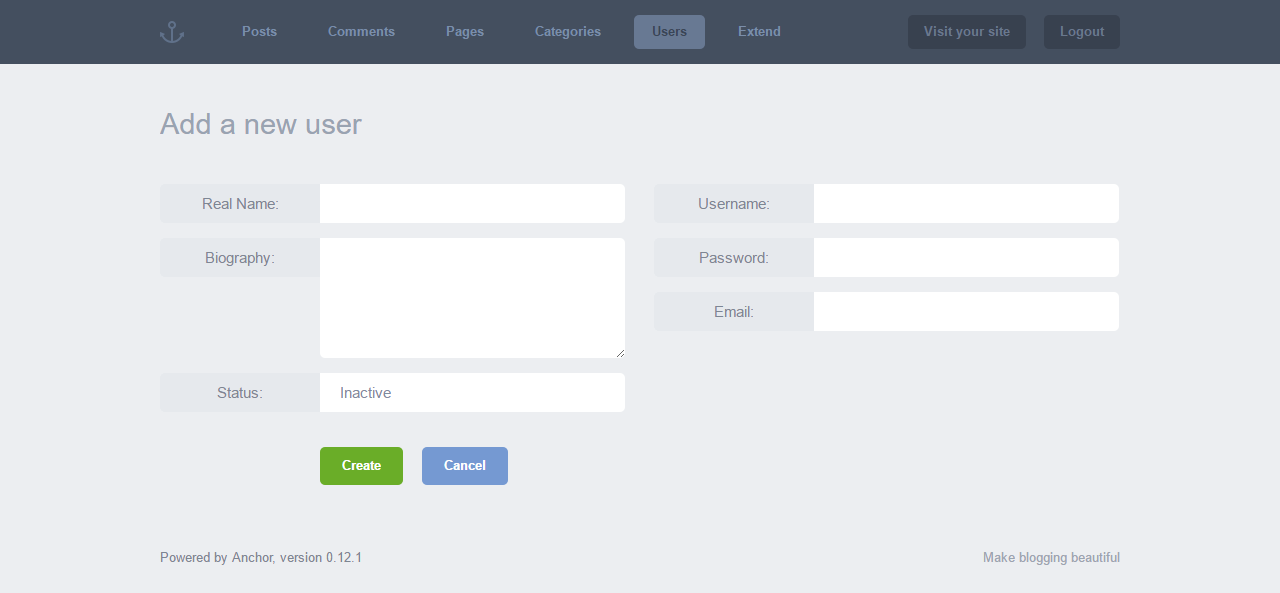
Each of the fields are explained below.
Real Name
This field is the Display Name of the admin. A username or a pseudonym can be used as Anchor doesn’t force a name validation on this field. Any character is available for use in this field.
Biography
This field isn’t mandatory, however it is useful for displaying information about an admin, as blogs often do. Any character is available for use in this field.
Status
Use this to determine whether an Admin has become inactive, or whether they are to become active. This field is used specifically when logging in to determine if the user is allowed to access the Admin area.
Username
This field is a unique identifier for the admin account, this it is not allowed to be the same as other usernames - Anchor will notify you of this. This is also what the user will log in with. Any character is available for use in this field, however it’s advised to stick to alphanumeric with no spaces.
Password
This field is how users are authenticated to prevent security holes within Anchor. This is also what the user will log in with.
This field is used as a fallback should you forget your password. If you have forgotten your password, an email will be sent to this account. It is important that you ensure this is correct.